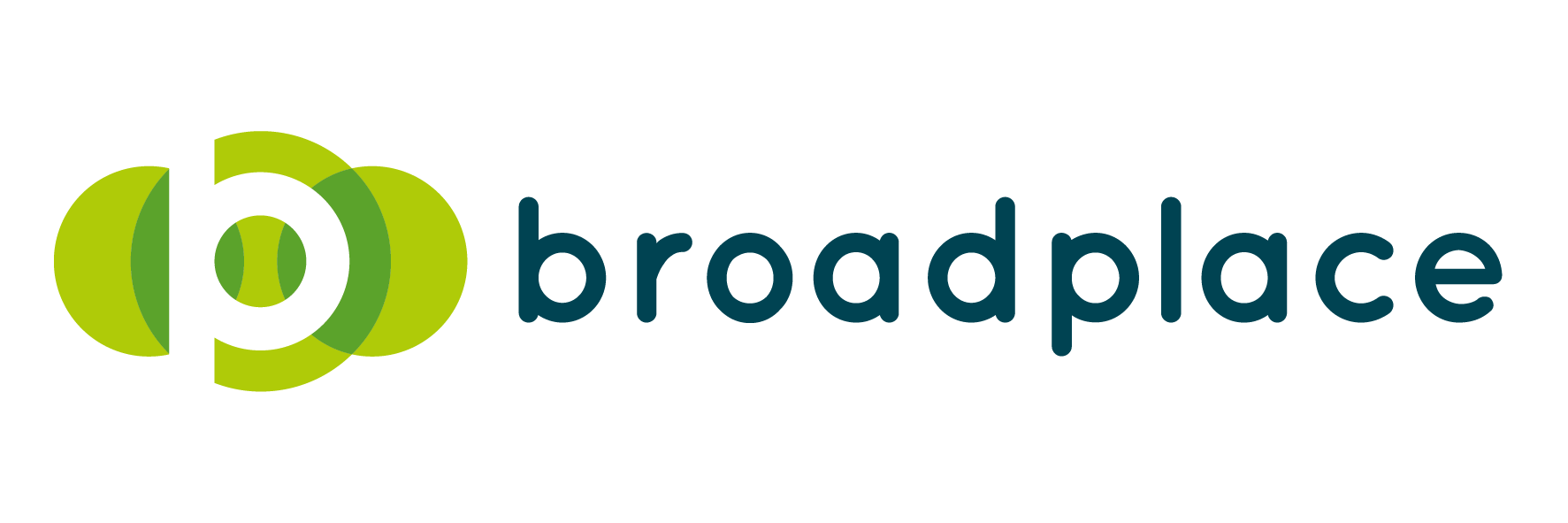As a Digital Account Manager, you may question yourself as to why you have not been able to pull a sufficient amount of traffic from your Microsoft Advertising Campaigns. If you find that you have thought this on multiple occasions, you are not alone. But that is no excuse to completely give up on your Microsoft Advertising Campaigns, even though you may feel that you want to do so. To make things a little easier, consider my recommended top tips.
Microsoft Recommendations
Improve your campaign performance with Inline Opportunities within Microsoft Advertising. These are including keyword, bid and budget suggestions.
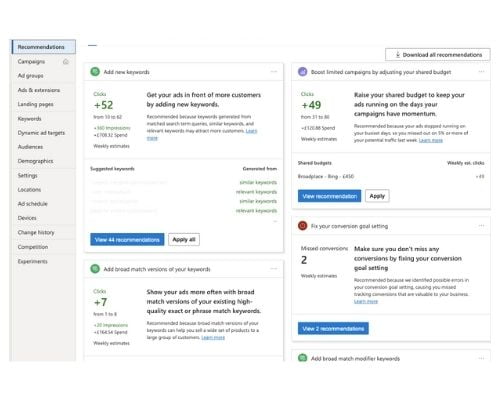
Keyword Suggestions
Keyword suggestions are based on your keywords and your ads that you already use in each of your ad groups. The suggested keywords are words or phrases that you may potentially find relevant to your campaigns and that will help your ad appear for relevant search terms.
By adding the some or all the keyword suggestions that Microsoft Advertising have given you can help improve a handful of things including boosting impressions and clicks, ad position and increasing your overall click-through rate (CTR).
When you have a suggestion waiting for you, you will get a notification at the top of the campaigns page. If you click ‘View’ on this notification, it will take you straight to the recommendations page.
You can view all your keyword recommendations by clicking ‘View … Recommendations’. This will take you to the list of all the suggested keywords where you are able to see the suggested bid for that particular keyword as well as the suggested match type.
The platform that you use will always determine which keywords are more/ less popular and so you may find it useful to head over to the Microsoft Advertising Recommendations tab (which has replaced the old Opportunities tab) and find out.
Bid Suggestions
Keyword bids on Microsoft Advertising are often lower than Google’s but you still need to continue to increase the bids on your keywords if you’re wanting to stay on the first page of the search results so you customers can easily find your ad.
You can automate your keyword bid by creating a capped maximum bid and so you can rely on the automation to fix your keyword budgets. On the other hand, by manually adjusting your keyword bids you can stay up to date with how much each keyword is costing you.
To use your bid suggestion on your keywords simply:
- Review the recommended bid, underneath where it says ‘Below first page bid’
- To use the recommended bid or one of your own, click the Current bid (Max. CPC) box for the keyword you want to update, place your cursor in the field, and then type the bid you want.
Impression Share
Other things to keep an eye on throughout your Microsoft Advertising Campaigns is impression share lost to Budgets, and rank – so make sure you are checking these regularly.
Microsoft advertising has recently dropped the impression share lost to bids, relevance and expected CTR, but have introduced the new position-based impression share metrics that Google introduced last year.
Dynamic Search Ads
Dynamic Search Ads (DSAs) have been a feature on Google for some time. They allow advertisers to set up campaigns targeting searches not based on keywords, but on the content of a specific page or pages of their website.
The clever part of DSAs is that they’re able to help you generate ads that are relevant to the users and what they’re searching for, along with identifying highly relevant searches based on the content of your target pages. This combination helps drive stronger engagement on the platform.
Using Dynamic Search Ads alongside your existing search campaigns is a great way to reach additional users and identify keywords you’re not already targeting. You can then use the search term report to track the performance of these new queries and add them to your traditional campaigns.
You’ll need to create new campaign as a Dynamic Search Ads campaign.
From there, you can select the pages which are used by navigating to Auto Targets in the main options menu and adding your choice of specific page URLs or All Webpages.
Microsoft Audience Ads
Increase the reach of your advertising campaigns on Microsoft by creating Microsoft Audience Ads. This feature enables us to get additional high-quality traffic from non-search placements.
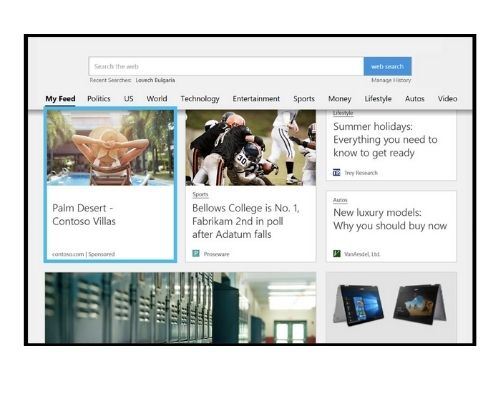
Microsoft Audience Ads are served across the Microsoft Audience Network meaning your ads are placed across premium partner sites such as MSN, Outlook and Microsoft Edge, and other partner sites. Ultimately, this helps boost the number of impressions as well as clicks on your campaigns.
By doing this you are putting the right message to your customers and the right time of their decision-making process.
Microsoft Advertising will use your customers’ existing search ads in native placements. To get started, you can take the following steps:
- Add images using Image Extensions for additional premium placements and high-quality volume.
- Associate Image Extensions to campaigns and ad groups. Optimise campaigns by adjusting bids and creating separate ads once enabled for Microsoft Audience Ads.
- Use bid adjustments (-100% to +900%) to control how often Microsoft Audience Ads show.
To adjust your bids for a campaign, select the campaign you’d like to adjust, then select Settings> Advanced Settings> Other Settings> Audience Ads
To check the Audience Ads performance, go to a specific tab (e.g keywords) and check the stats at the bottom of the page.
We hope you found this article useful and good luck in using the Microsoft Advertising platform to help you maximise your impressions!