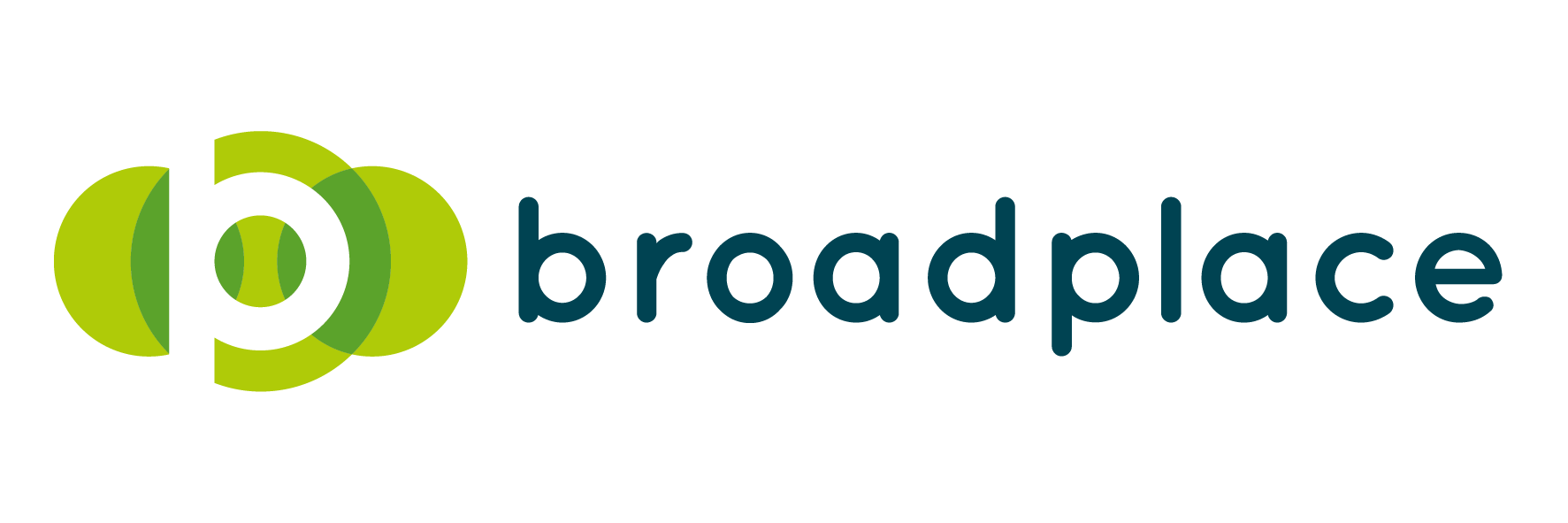As I’m sure you all know by now, Google has changed the “Google Shopping” search results from a free service to a completely paid model. Now, I have heard quite a few moans and groans about this from various different retailers, but I am a firm believer that it is actually a good thing – if your data feed and PLA campaigns are optimised correctly, it can be extremely profitable for you. However, on the flip side, if you are not ready you could see your business suffer. This is where my helpful little blog comes into play: I will reveal the basics of data feed optimisation and PLA optimisation to you so you’ll be able to use this new change to your advantage, because as you can see for a lot of specific products PLA’s have taken over…so don’t miss out!

Most people generate feeds automatically from their e-commerce software or through content management system plug-ins which create an .XML or .TXT (or other similar formats) file which Google merchant centre pulls automatically from the back end of your website. These are a good basis for an initial feed but can also be a little rough around the edges. Personally I’d recommend storing your data feed in a Google Docs spreadsheet and making manual changes to prices and whatever else needs changing as and when they’re needed. All you need to do is download the feed into a spreadsheet and upload it into Google Docs – you can set the merchant centre to pull it from there either on a daily weekly or monthly basis but I would opt for a daily upload so when you make changes to the feed they are automatically pulled the next day.
Once you have your spreadsheet in Google Docs you’re ready to optimise it. I have an example of the columns I set out as standard for UK campaigns, but for feeds targeting other countries the required attributes are slightly different.
As standard here are the attributes I include in my feed (I will be using an electronics retailer as my example throughout the rest of this blog post)
httpss://docs.google.com/spreadsheet/ccc?key=0AlAvnBaZC1NEdHg0Rk1MejdTSXZXQUhJMlZ6bjZIU3c#gid=0
Let me briefly explain the columns to you
ID: The item’s identification
Title: The item’s title
Description: The item’s basic description (ideally no more than 70 words)
Google_Product_Category: Google’s categorisation for different industries products
Brand: The brand name of the item
Condition: The condition that the item is in.
Link: URL that links directly to your item’s page on the website
MPN: (Manufacture Part Number) A number which uniquely identifies the product to its manufacturer.
Price: The price of the item
product_type: Your category of the item
UPC: Universal Product Code
image_link: A URL link to a picture of the item
additional_image_link: Additional URLs of images of the item
Availability: The availability status of the item
adwords_grouping: (this is an important one for later optimisation) This is how you wish to separate your products in AdWords.
Now it’s time to go through your feed editing where you see fit, so if, for example, your auto feed generating tool has a short title (let’s say you have a 3D TV in your feed) and the title generated is simply
This is a very generic title and could use a little more detail, for example;
This new title includes the brand MPN and a couple of other details. This could help your ad trigger for more specific searches if people are searching for the specific brand or manufacture number.
The same applies to the description – check through it to see if you can make it a bit more specific to the product, but don’t make it too short or to long, Google recommends using between 500 and 1000 characters.
ALWAYS CHECK YOUR LINKS. If I was given £1 for every time I’ve logged into a client’s merchant centre for the first time and seen broken links or broken image links, I would be a very rich man! It only takes a few minutes to check your links, but I could be the difference between your product showing to people who are ready to make a purchase and making you some money or your product gathering dust on your warehouse shelf.
Adwords Grouping Attribute: here is where you can start having some fun. This attribute will ultimately determine how you wish to group your products in AdWords so you can control your bidding structure. For example, if you have 100 products with a price range between £100 and £2500, you are going to want to bid less and budget less for the products in the lower price range compared to the products in the higher price range. If you were to place all your products into one adgroup, you could find your budget being exhausted by the lower priced products and ultimately affecting the return on your investment.
Also make sure you check your AdWords grouping is working by clicking the validate button!

If you don’t check this and you’ve miss typed your AdWords grouping trigger your campaign wont run any ads!
BUT DON’T FORGET!
Once you’ve optimised your data feed and categorised your products into price or any other strategy you wish to pursue it’s not a case of sitting back with a glass of champagne and counting your money – just like standard AdWords search network campaigns, there is always room for tweaks and improvements. Once your campaign has accrued some data, look for ways to increase your ROI even further and look at your top performing locations to see if it is worth adding bid multipliers to gain more of an impression share where your campaigns are converting more. How is the traffic from mobile phones performing? Are you getting a good conversion rate from people who are searching on their phones? Is it worth adding a bid multiplier in there? Are you getting a lot of impressions and clicks in a certain area but not getting any conversions? It might be a good idea to set some location exclusions. If you love analysing trends and data like I do, you will always find ways to improve your campaign.
In summary, a fully optimised feed and well structured ad campaign can really drive traffic and sales through Google shopping, even more so than when it was free – start reaping the benefits today!
Written by Richard Heelas, Merchant Centre man